Table of contents
- Introduction
- Exploring Hypervisor Architectures
- Navigating Management Tools
- Understanding Design and Functionality
- AI’s Role in Streamlining Operations
- Enhanced Power and Fault Management
- Reflecting on Storage and Memory
- Considering Migration and Integration
- Disk and Memory Management
- Optimizing Virtual Environments
- Conclusion
Introduction
At a glance, Hyper-V and VMware appear to mirror each other as virtualization platforms, yet delving deeper reveals distinct differences that set them apart. Navigating VMware vSphere's administrative terrain might pose initial hurdles for those well-versed in Hyper-V, prompted by various factors leading businesses to transition from Hyper-V to VMware. This transition might be driven by the deployment of a multi-hypervisor strategy, utilizing Hyper-V for Windows-centric virtual machines and VMware vSphere for those based on Linux, Free BSD, Solaris, and more. The main purpose of this article is to bridge the gap for Hyper-V administrators, illuminating the nuances and commonalities between these leading virtualization environments and smoothing the path to VMware.
Exploring Hypervisor Architectures
Hyper-V serves both servers and workstations, allowing its role to be set up across Windows Server and desktop versions alike, offering a Type 1 hypervisor experience directly atop hardware. An alternative, Microsoft Hyper-V Server, provides a standalone, bare-metal installation option.
Conversely, VMware caters to desktop users through VMware Workstation and to servers with VMware ESXi, presenting a Type 2 hypervisor for desktops and a Type 1 option for bare-metal server deployment. VMware's flexibility facilitates easy VM migration from Workstation to ESXi with tools like the VMware vCenter Converter.
Navigating Management Tools
SCVMM from Microsoft centralizes Hyper-V's virtualization management, whereas Hyper-V Manager offers a more accessible, default tool for direct host and VM management. VMware's counterpart, vCenter Server, replicates these functionalities in VMware environments, providing a comprehensive management suite accessible via a web interface.
Understanding Design and Functionality
From clustering capabilities, where VMware's HA and DRS clusters contrast with Hyper-V's failover cluster approach, to power optimization features distinguishing Hyper-V's Dynamic Optimization from VMware's Distributed Power Management, each platform offers unique strengths. VMware's fault tolerance within HA clusters and the seamless VM migrations enabled by vMotion underscore VMware's advanced features catering to high availability and operational fluidity.
AI’s Role in Streamlining Operations
In the VMware landscape, PowerCLI extends PowerShell’s capabilities, tailored for VMware vSphere’s automation needs, contrasting Hyper-V’s reliance on PowerShell for script-based management. VMware’s clustering solutions, including HA for high availability and DRS for resource distribution, offer analogs to Hyper-V’s failover clustering, enhancing VM management with automatic failover and load balancing functionalities.
Enhanced Power and Fault Management
Hyper-V’s Dynamic Optimization and VMware’s DPM both aim at energy efficiency by migrating VMs based on workload demands and temporarily powering down underutilized hosts. VMware also introduces fault tolerance within HA clusters to minimize downtime, ensuring seamless VM transitions in the event of host failures.
Reflecting on Storage and Memory
The storage strategies of Hyper-V's Cluster Shared Volumes (CSV) versus VMware's VMFS, alongside the dynamic and thin-provisioned disk options, highlight differing approaches to efficient storage utilization. Similarly, memory management techniques, such as Hyper-V's Dynamic Memory and VMware's Virtual Memory Overcommit, reflect each platform's method to maximize resource allocation.
Considering Migration and Integration
Transitioning from Hyper-V to VMware necessitates thorough preparation, from hardware compatibility checks to software setup, including the deployment of the VMware vCenter Converter for VM conversions, complemented by a data backup solution, such as NAKIVO Backup for VMware for seamless data protection. This process, while detailed, can align an organization's virtualization infrastructure with its evolving needs.
Before transition, consult the VMware hardware compatibility list to verify that your hardware meets official support criteria. Proceed to set up ESXi servers, vCenter, and any additional necessary software. Then, acquire and install the VMware vCenter Converter. Launch the Converter, selecting the 'Convert Machine' option to initiate the transition process.

Choose Hyper-V Server as the source. Enter the IP address or hostname of your Hyper-V Server. For this guide, vCenter Converter is installed directly on the Hyper-V Server, with 'localhost' used as the server name.
Then, provide the credentials for an account with the necessary rights to execute the task.

Choose the virtual machine you wish to convert, and then proceed by clicking "Next."

For the conversion's target, opt for "VMware Infrastructure virtual machine." Enter the IP address for your vCenter Server or ESXi host, followed by the required username and password, and click "Next".

Determine the folder and designate a name for the VM at its new location post-conversion. Move forward by selecting "Next."

Identify a target location for the VM, which includes selecting the appropriate ESXi host and datastore, then click "Next" to proceed.
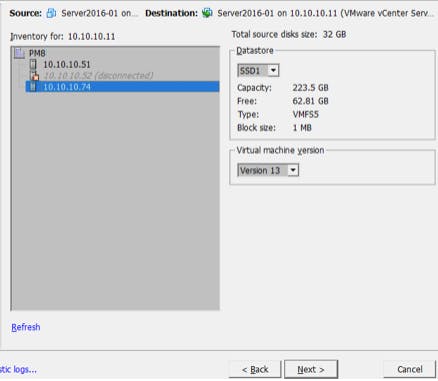
Adjust the settings for the VM at its destination. The accompanying screenshot illustrates how to alter the provisioning type of the virtual disk. Choose "Edit" in the "Data to copy" section.
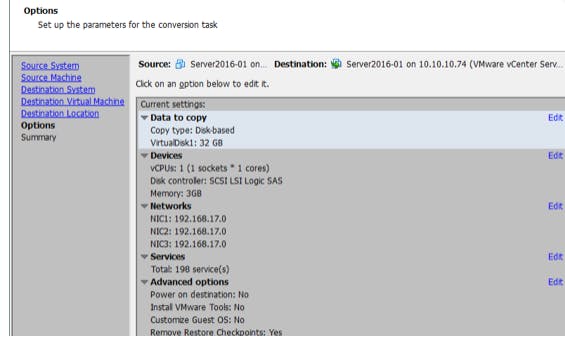
From the dropdown menu, select your preferred disk provisioning method (either thick or thin) and then continue by clicking "Next."

Review the conversion summary and, once content, finalize the process by selecting "Finish."

Wait for the completion of the conversion task.
After the conversion of the VM is finalized, access vCenter using the vSphere Web client via a web browser to locate the newly converted VM.
Disk and Memory Management
Both platforms support dynamic and thin-provisioned disks to maximize storage efficiency. VMware’s snapshots and Hyper-V’s checkpoints serve similar roles in VM state management, while pass-through disks and RDM offer direct storage device access. VMware and Hyper-V further provide mechanisms for efficient backup and system integration through Changed Block Tracking and Resilient Change Tracking, respectively.
Optimizing Virtual Environments
The choice between VMware and Hyper-V may hinge on specific organizational requirements, with VMware often favored for its extensive feature set and scalability. Transitioning from Hyper-V to VMware necessitates thorough preparation, including hardware compatibility checks and software installations. VMware vCenter Converter streamlines this process by facilitating the conversion of Hyper-V VMs to vSphere-compatible formats.
Conclusion
In conclusion, while Hyper-V and VMware offer robust virtualization capabilities, their distinct features and operational philosophies necessitate a thoughtful exploration to identify the best fit for an organization's specific requirements. This journey from Hyper-V to VMware, armed with an understanding of each platform's strengths, can lead to a more versatile and efficient virtual environment.
